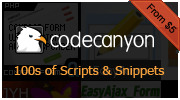Dynamic Step Process Panels
Description
Implementation - html
Implementation - js
Features:
- 3 steps (width configurable in css),
- first step selected,
- step-by-step mode,
- previous and next buttons,
- step labels,
- every step can be choosed again,
- fade effect speed 1 second,
- style green-blue
Step one - description
This example show the simplest way to implement Dynamic Step Process Panels.Features:
- 3 steps (width configurable in css),
- first step selected,
- step-by-step mode,
- previous and next buttons,
- step labels,
- every step can be choosed again,
- fade effect speed 1 second,
- style green-blue
Step two - implementation html
First what you got to do is insert appropiate html code. For this example looks like this:
<div id="processPanel"> <a href="#content1" label="1"> Description </a> <a href="#content2" label="2"> Implementation - html </a> <a href="#content3" label="3"> Implementation - js </a> <div id="content1">content for step 1</div> <div id="content2">content for step 2</div> <div id="content3">content for step 3</div> </div>
Step three - implementation js
Next (and last) step of implementation is to call the plug-in for jQuery object:
$("#processPanel").processPanel();
Description
Implementation - html
Implementation - js
Enjoy!
Features:
- 4 steps (width configurable in css),
- free choice mode,
- every step can be choosed again,
- first step selected,
- fade effect speed 1 second,
- style orange-gray,
- onOpen event implemented
Step one - description
This example show Dynamic Step Process Panels without label icons, and next previous buttons. You don't have to move step-by-step.Features:
- 4 steps (width configurable in css),
- free choice mode,
- every step can be choosed again,
- first step selected,
- fade effect speed 1 second,
- style orange-gray,
- onOpen event implemented
Step two - implementation html
The classes p2Step1, p2Step2, p2Step3, p2Step4 are used just to specify the steps width.
<div id="processPanel2"> <a href="#p2content1" class="p2Step1"> Description </a> <a href="#p2content2" class="p2Step2"> Implementation - html </a> <a href="#p2content3" class="p2Step3"> Implementation - js </a> <a href="#p2content4" class="p2Step4"> Enjoy! </a> <div id="p2content1">content for step 1</div> <div id="p2content2">content for step 2</div> <div id="p2content3">content for step 3</div> <div id="p2content4">content for step 4</div> </div>
Step three - implementation js
var timesOpened = 0;
$("#processPanel2").processPanel({
kind: "freeChoice",
icons: false,
nextPrevButtons: false,
style: "orange-gray",
onOpen: function(event, step, content, stepNumber){
$(".message").remove();
if(stepNumber==2)
{
timesOpened++;
content.prepend("<div class='message'>You've opened this step "
+ timesOpened + " time" + (timesOpened>1 ? "s":"") + ".</div>");
}
}
});
});
Step four
:)
Description
Implementation
Step three
Step four
Features:
- 4 steps,
- first step is not opened at the begin,
- contents opens on mouseover,
- step-by-step mode,
- fade effect speed 0,5 second,
- style blue-maroon,
- previous and next buttons,
- step labels


Step one - description
This example show Dynamic Step Process Panels without opened the first step at the begin.Features:
- 4 steps,
- first step is not opened at the begin,
- contents opens on mouseover,
- step-by-step mode,
- fade effect speed 0,5 second,
- style blue-maroon,
- previous and next buttons,
- step labels
Step two - implementation
Available after purchase
Step three
Some content for step three
Step four
Some content for step four